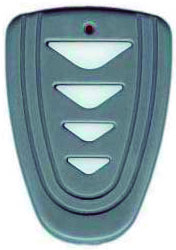Frequency
Type of code
- Fixed. The code emitted by the remote control, is always the same. There is no encryption and once the remote control is duplicated, the copy works directly in the receiver.
- Rolling. The code emitted by the remote control, changes with each pulse. A copy of the remote control should be made, that way generating the same brand and model but with a different serial number, that will be necessary for registry in the receiver. There are specific instructions for each receiver of either how to register the copy, remotely or directly manipulating the receiver.
Buttons
Auto-Programmable The remote control can be registered in the receiver without the need of the original remote control, as long as radio communication is activated and the memory is not full.
PROCESS:
- In front of the receiver keep the JMA remote control pressed during 10 seconds until the red LED goes off (after 4 seconds) and it turns to green (at 10 seconds).
- Once the LED is green, release the button and wait for the LED to definitely go off. During the process, the green LED will flash once or several times depending on the code type until finally going off.
If the process does not work, test the standard method using the original remote control or gaining access directly from the receiver.
Copy
No copy
NOVOFERM® S41 Remote
ALLTRONIC® S-425 Remote
- F 433,92
- C FIX CODE
- B 2
- AP NO
- BT Slim / M-FR1 / LITE / M-NOVA PRO / M-BT Advance / SR-4V / SR-48

SKY MASTER® MHZ Remote
SYNCHRONISING SKYMASTER ROLLING CODE REMOTE CONTROLS
SKYMASTER remote controls can only be synchronised directly on the receiver. The process is as follows.
Synchronisation procedure on the receiver
1. Press the CODE button once.
The red LED will begin the flash.
2. Press the button on the remote control to be synchronised twice.
The red LED will change to steady and then turn off.
3. Repeat the operation for every button (channel) and every device you wish to synchronise.
If the remote control being synchronised is the first one, you will have to delete the memory as follows:
1. Press and hold the CODE button for 8 seconds during which the LED will remain steady
2. The red LED will turn of and the memory will be deleted.
VDS® ECO-R Remote
- F 433,92
- C ROLLING CODE
- B 3
- AP YES
- BT Slim / M-FR1 / M-NOVA PRO / M-BT Advance / SR-4V / SR-48

SYNCHRONISING AERF ROLLING CODE REMOTE CONTROLS
The JCM rolling code remote control synchronisation procedure is identical for all models, including customised models, except the 868 MHz.
There are two synchronisation procedures for these devices.
Remote synchronisation procedure using the original remote control
1. Stand near the receiver and use a pointed object to press the pushbutton at the rear of the remote control already synchronised in the facility. If there is no rear button, press all the buttons on the original device at once.
The receiver will emit a beep, indicating that it has switched to synchronisation mode.
2. Within 10 seconds of the beep, press the button on the device to be synchronised.
The receiver will emit another short beep to indicate that the remote control has been synchronised.
If the receiver fails to synchronise the device (does not emit the short beep) it may mean that the memory is full and the remote control cannot be synchronised without the installer\'s permission.
3. After 10 seconds the receiver will exit synchronisation mode and emit 2 short beeps.
VDS® TX 02 Remote
- F 433,92
- C ROLLING CODE
- B 4
- AP YES
- BT Slim / M-FR1 / M-NOVA PRO / M-BT Advance / SR-4V / SR-48

SYNCHRONISING V2 ROLLING CODE REMOTE CONTROLS
V2 remote controls can be synchronised either remotely or directly on the receiver.
Remote synchronising procedure
1. Press buttons 1 and 2 on the remote control to be synchronised simultaneously for approximately 10 seconds.
2. Release.
3. Within 5 seconds, press any other button on the device to be synchronised.
4. The receiver LED will turn off after a few seconds, indicating that the unit has exited synchronisation mode.
The code has been stored.
Since this option is not enabled on all models we recommend the following procedure.
Direct synchronisation procedure on the receiver
1. Open the receiver and locate the small SW1 button.
2. Press until the receiver LED lights up.
3. Within 5 seconds, press the button on the remote control to be synchronised and hold until the receiver LED blinks.
4. The receiver LED will turn off after a few seconds, indicating that the unit has exited synchronisation mode.
The code has been stored.
Observations
If the procedure fails, it may mean that the receiver memory is full and impedes synchronisation of new devices without the installer\'s permission.
EMFA® MAP433 Remote
- F 433,92
- C ROLLING CODE
- B 2
- AP YES
- BT Slim / M-FR1 / M-NOVA PRO / M-BT Advance / SR-4V / SR-48

SYNCHRONISING JCM ROLLING CODE REMOTE CONTROLS
The JCM rolling code remote control synchronisation procedure is identical for all models except the 868 MHz.
There are 3 synchronisation procedures for these devices.
PIN-MODE remote synchronising procedure
The following procedure must be applied if the receiver bears the words PIN-MODE:
1. Stand near the receiver and use a pointed object to press the pushbutton at the rear of the remote control to be synchronised.
The receiver will emit a long beep, indicating that the device has been successfully synchronised.
Remote synchronisation procedure using the original remote control
1. Stand near the receiver and use a pointed object to press the pushbutton at the rear of the synchronised remote control.
The receiver will emit a beep, indicating that it has switched to synchronisation mode.
2. Within 10 seconds of the beep, press the button on the device to be synchronised.
The receiver will emit another short beep to indicate that the remote control has been synchronised.
If the receiver fails to synchronise the device (does not emit the short beep) it may mean that the memory is full and the remote control cannot be synchronised without the installer\'s permission.
3. After 10 seconds the receiver will exit synchronisation mode and emit 2 short beeps.
Direct synchronisation procedure on the receiver
1. Open the receiver and locate a switch or pushbutton labelled \"PROG\".
2. Press the button or turn on the switch.
The receiver will emit a long beep and the LED will light up. From this point, follow the previous procedure from step 2 above.
EMFA® TRINARY Remote
TAU® 250 T4 Remote
- F 433,92
- C FIX CODE
- B 4
- AP NO
- BT Slim / M-FR1 / LITE / M-NOVA PRO / M-BT Advance / SR-4V / SR-48

The selected remotes can not be copied with a single JMA remote